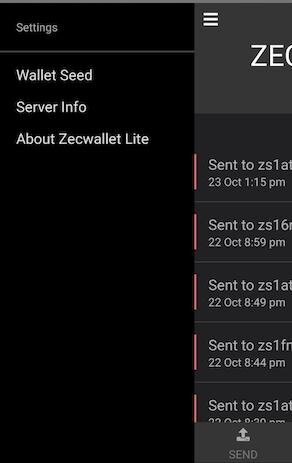ZecWallet Lite: a How To
By: Yoditar
Zcash (ZEC) is a financial privacy- oriented cryptocurrency that allows members of its community to access a digital, decentralized and global economy .
As part of the need to empower members of the Zcash community and eliminate the need for intermediaries to enable peer-to-peer transactions (p2p), the need arises for applications for both smart mobile phones and desktop computers ( PC and laptop) called wallets.
A wallet (purse, wallet or portfolio) is a program that stores the private keys that allow access to the cryptocurrencies registered in an address or public key to spend them. That is why it is so important to take care of the private keys, since if the wallet user loses them, they will not be able to access their funds.
Among these Zcash wallets for Android and iOS operating systems is ZecWallet Lite , a fully-featured Zcash thin client for managing both shielded (z) and transparent (t) addresses , which allow you to send and receive fully shielded transactions . ZecWallet Lite also has a desktop client. Both wallets are registered on the official Zcash website.
You may also be interested : What is Zcash?
Its main features include the following:
Full support of shielded addresses.
Send and receive notes (Memos).
Send and receive ZEC using shielded and transparent addresses.
Synchronize with the blockchain in minutes.
Fully compatible with the ZecWallet Lite desktop client.
In order to know how this wallet works, we will explain the following:
Installation and first functions.
Send ZEC.
Receive ZEC.
The images and explanations will be made taking as reference the Android version of ZecWallet Lite and for users who want to create a new wallet.
Installation and first functions
The first thing you should do is go to the Google Play Store or the App Store to search for the official application by placing the name ZecWallet Lite. Once located, press the Install option . You can also go to the official website zecwallet.co to get the links and expand the information about this wallet.
Once the application is installed, you can proceed to open it from your device and you will see the following window:
If you are going to create a new wallet, press the Create New Wallet button . If you want to restore a Zcash wallet, press the Restore Seed button . Remember that in this last option you must have the seed or twenty-four keywords to complete the process following the instructions on the wallet. If you are going to create a new wallet select the first option: Create New Wallet.
Next you will be shown a window with the seed or twenty-four keywords , which you must store in several safe places, both physical and digital, and that are not available to third parties. Whoever accesses the seed will have full access to your funds, since they will be the owner of the private keys to spend your money. TAKE CARE OF YOUR SEED!
Once the seed has been saved in several safe places, you must wait for the wallet to synchronize with the blockchain. When this process is completed, a first window called Wallet will appear, in which you will be able to see a heading where the amount indicated in ZEC appears and below it in dollars ( $ ).
Once you start making transactions, you will be able to see both the amount you receive ( Received to, address and amount ), and the amount you send ( Sent to, address and amount ). The amount you receive is highlighted in green and a strip of the same color on the left margin of the transaction. While the amount you send appears in gray and a red stripe on the left margin. In the lower section of the window are the options to send ( Send ) and receive ( Receive ) ZEC.
To know more details about ZecWallet Lite, in the upper left margin you can see three horizontal lines. When you click on them, the following options will appear in Settings :
Wallet Seed : you can see your seed.
Server Info : server information.
About Zecwallet Lite - License and wallet information.
Send ZEC
To send ZEC you just have to go to the bottom of the main window ( Wallet ), search and press the Send option . Once the new window is displayed, you will have the following options:
Paste or digitize the address (zot) using a QR code in To . To digitize the aforementioned code, you just have to click on the image of the square located on the right side of To.
Place the amount in ZEC in Amount . This amount will automatically be reflected in dollars in the right margin, above the arrow. If you press this last option, the total amount you have in your wallet will be automatically charged.
Optionally write a note known as a Memo .
At the end of this window you have the options to send ( Send ) or delete the content previously written in each line ( Clear ).
In the next window you can verify all the data of the transaction to be carried out to confirm ( Confirm ) or cancel ( Cancel ) it. In Zcash wallets that support shielded addresses such as ZecWallet Lite (not from exchanges or third parties such as multiwallets), the default fixed commission is 0.0001 ZEC (approximately $ 0.01).
Once you press the Confirm option, the following window will appear:
After this, you only have to wait a few seconds before your transaction is made successfully. Please do not minimize or close the application while this process is taking place or the transaction will not go through .
When sending the ZECs you can go to the main window ( Wallet ) and click on the transaction made. When the new window opens, you will see the following information:
Time (date and time).
Confirmations (the number of confirmations). In Zcash with 2 confirmations the transaction can be considered executed.
TxID (you can click on this transaction identifier to copy it and share it with others, in order to verify and confirm the transaction in a block explorer ).
Address (address to which the ZECs were sent).
Amount (amount of the transaction in ZEC and dollars).
Memo (note).
Tx Fee (commission).
Receive ZEC
The procedure to receive ZEC is very easy. You just have to go to the bottom of the main window ( Wallet ) and click on the Receive option . Next, you will see a window ( Wallet Address ) in which you can choose between your shielded address (z) and your transparent address (t). We suggest the first direction (z) to build what we at Zcash call a shielded ecosystem .
There are two ways to share your Zcash address with third parties:
Show or share your QR code.
Copy and share your address (zot) by clicking on it. This last action will automatically copy the address for you to share.
As you can see, ZecWallet Lite is an easy-to-use wallet that will allow you to enter the world of financial privacy hand in hand with Zcash.
Did you know that Zcash has a Hispanic community on Discord and Telegram?
If you want to learn more about privacy in the decentralized digital economy, you can join:
Discord : https://discord.com/invite/PhJY6Pm
Telegram : https://t.me/zcashesp
zs17p42vjn5akzgcajyfdpvc4ytnn3ta4clfck724p5v85zerl9xamqhyzvykkcxhwvsllm5k5924m